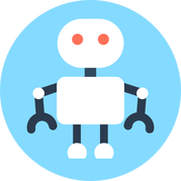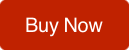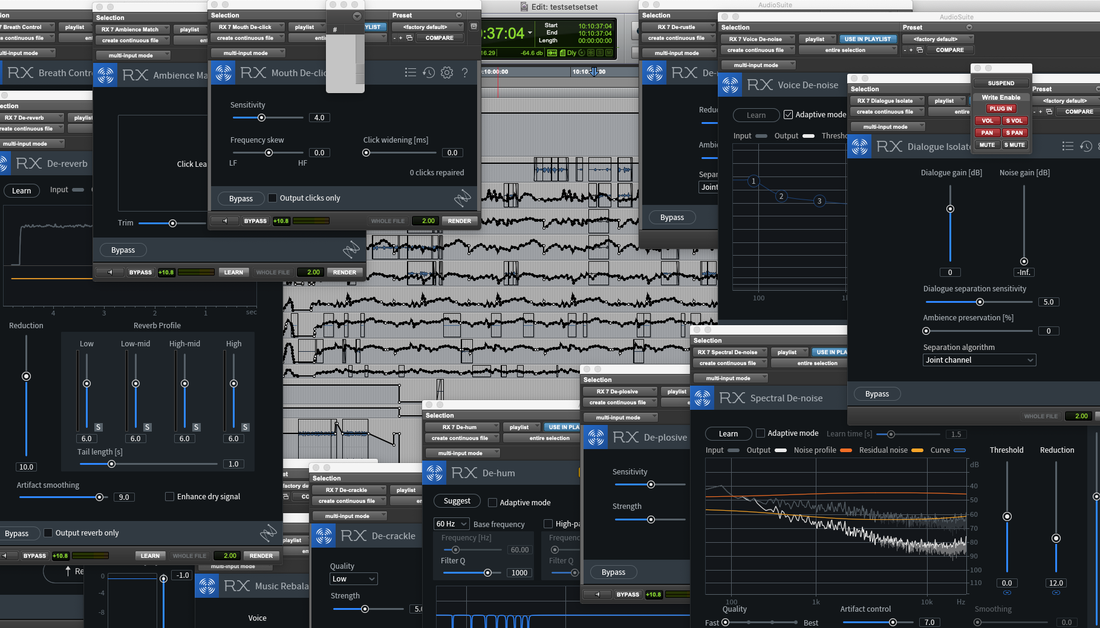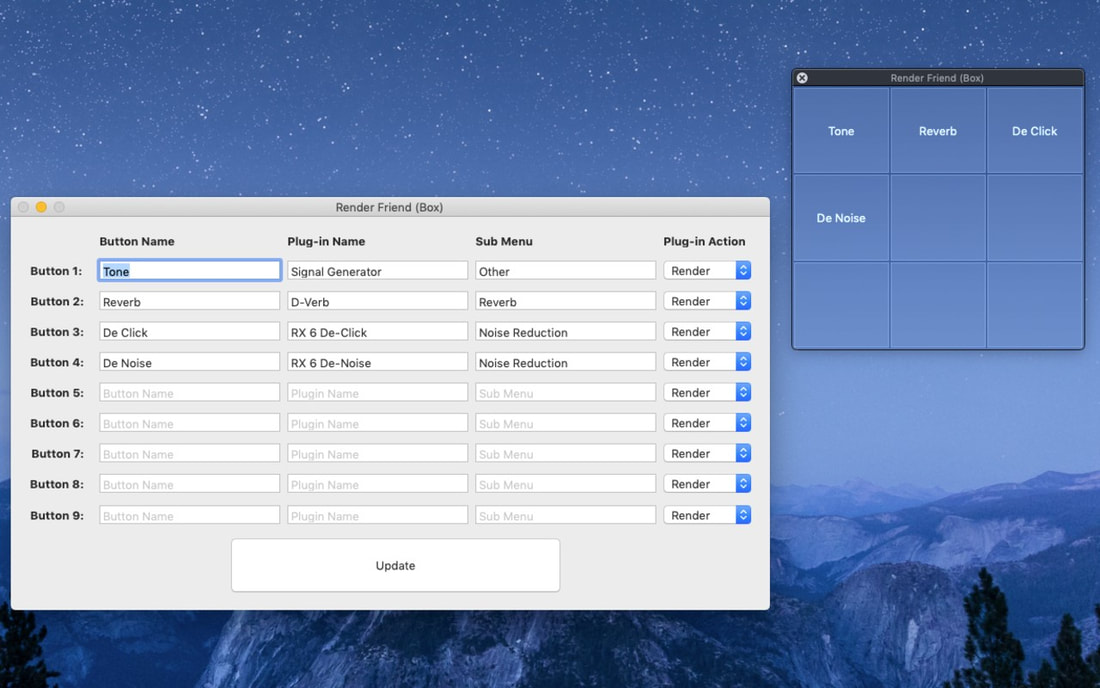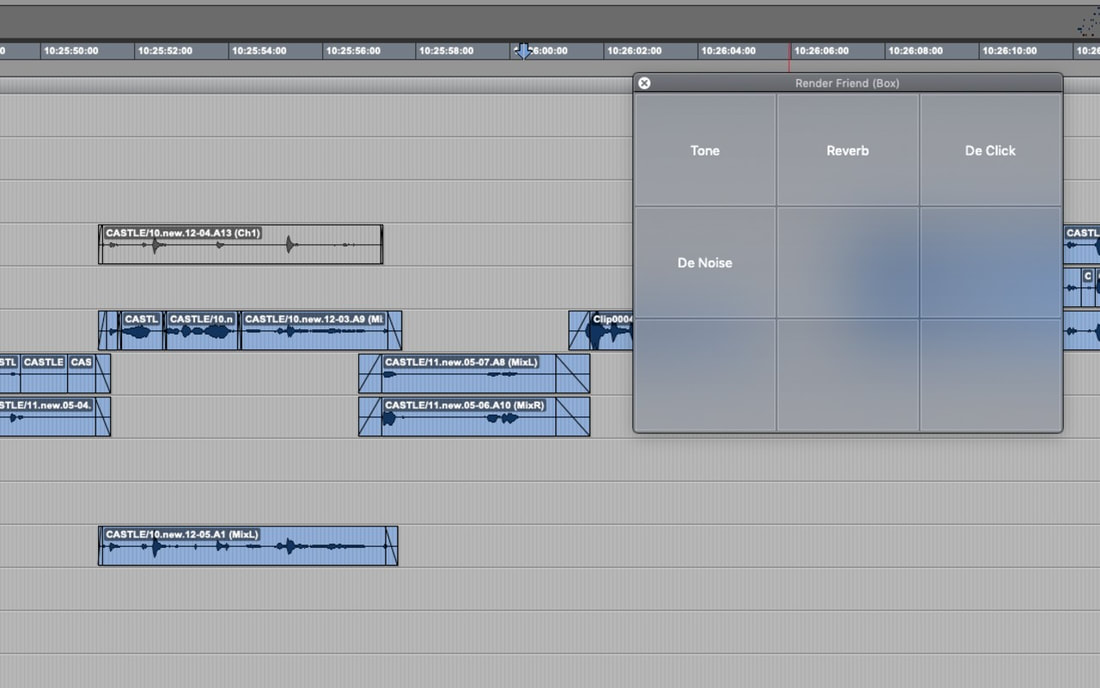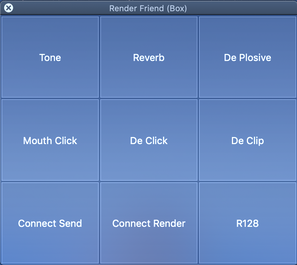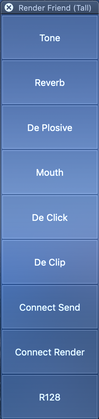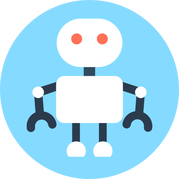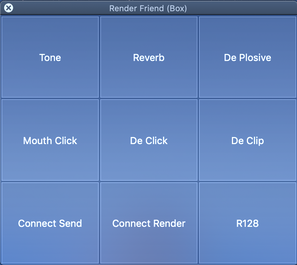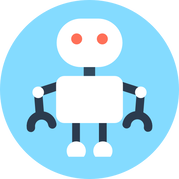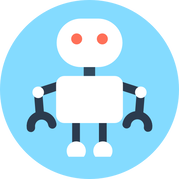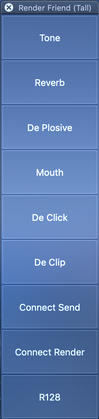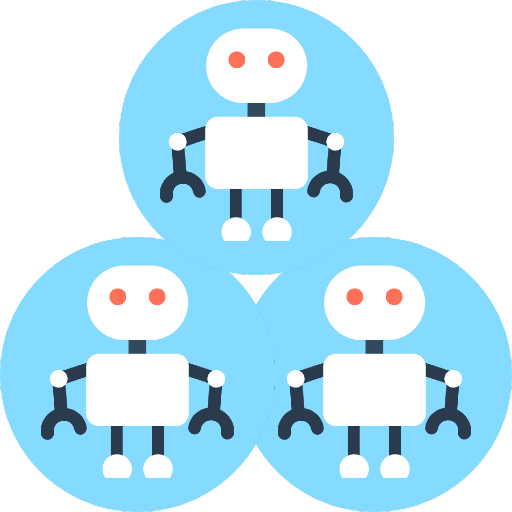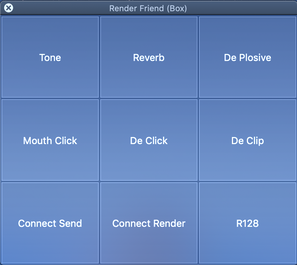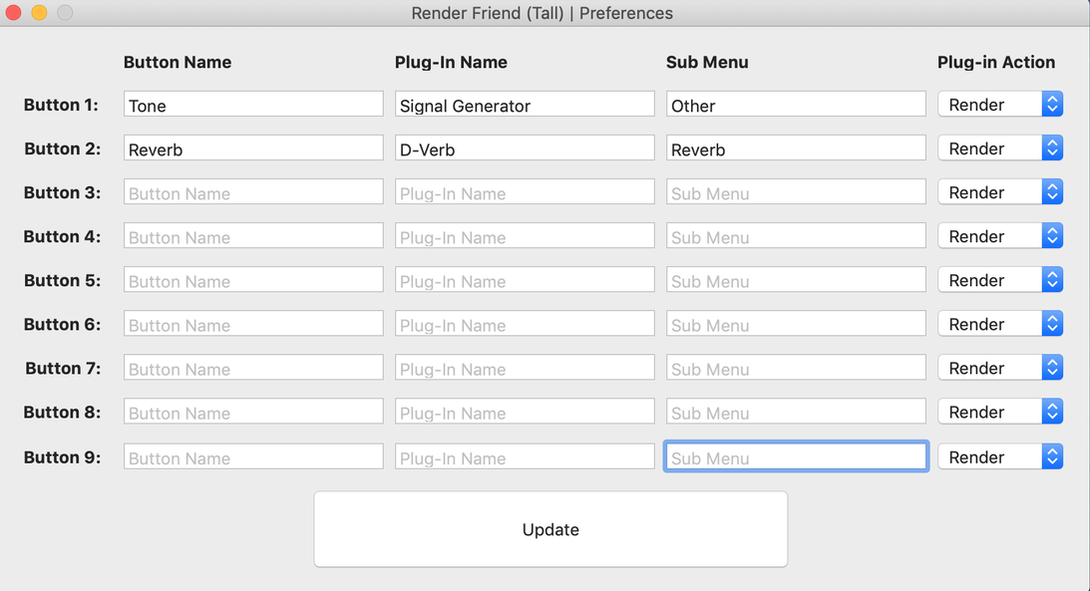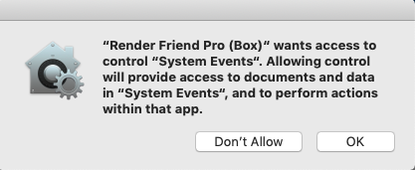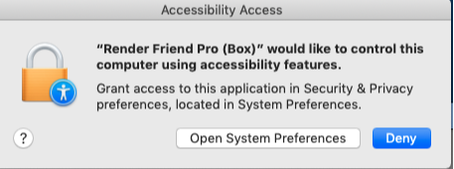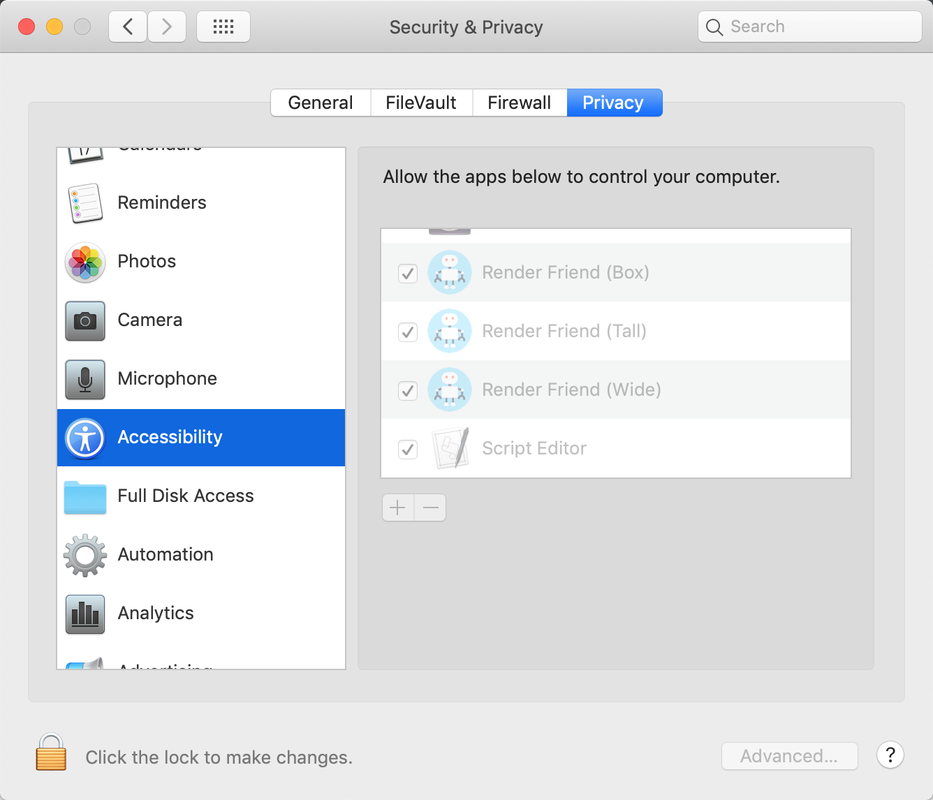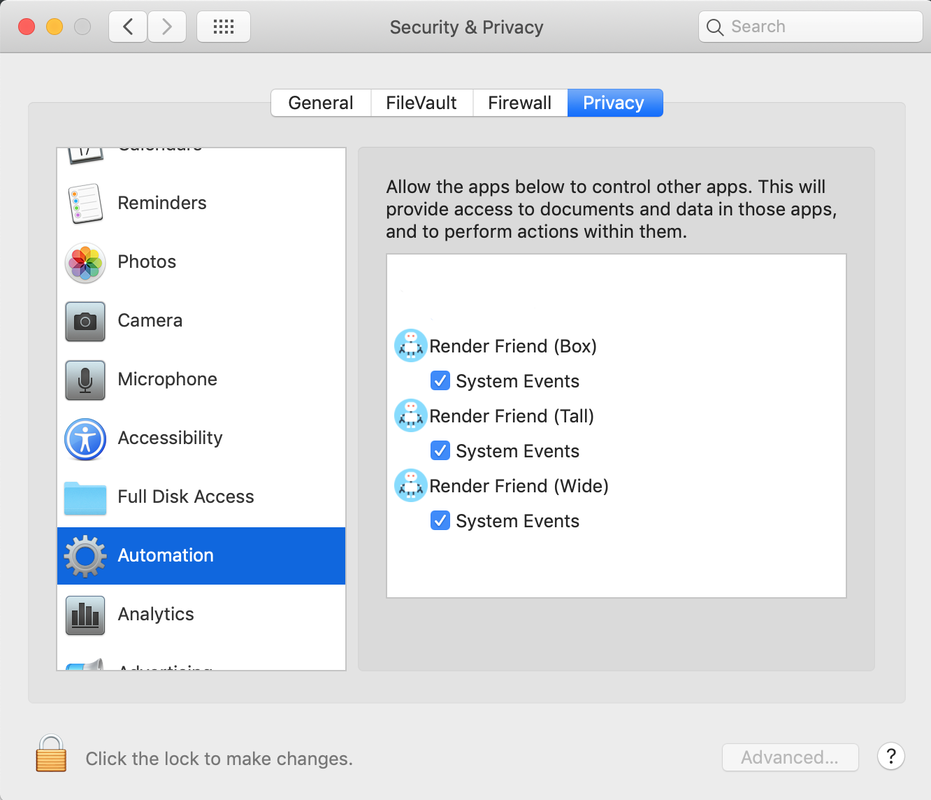Organise your AudioSuite Plug-Ins into a neat and tidy, floating window.
An absolute must for @AvidProTools users. It cuts down on desktop clutter and streamlines your workflow - Kevin Dallas
Render Friend has sped up my workflow an incredible amount! Thank you so much for the thing I didn't know I was missing." - Mark Edmondson
The 10 minutes I’ve used this morning to set up Render Friend were the best time I spent to upgrade my mixing workflow in a while!" - Rob Servant
“It's awesome" - Graham Kirkman
"Render friend is saving my life today" - Emilie Thompson
Which Render Friend is right for you?
Render Friend Help
Creating A Custom Button
When you open Render Friend you will see a 'preferences' window. This is where you customise the buttons on the Render Friend floating window.
|
Button Name
Give your button a name. This can be anything you like. e.g De-Click |
Update
Don’t forget to click update when your done! |
Plug-in Action
Choose an action for the Plug-In to perform. By default this is ‘Render’ but you can also tell it to Analyse, Send or Learn |
Permissions
|
Please allow them.
When you open System Preferences you may have to click the padlock to unlock it, add Render friend to the list, and click the padlock again to lock it. If something goes wrong you can access the permissions here: / System preferences / Security & Privacy / Privacy / Accessibility and Automation |
FAQ
I'm using Catalina and I get the error message: 'The application "Render Friend.app" can't be opened'.
Try unzipping the download with 'The Unarchiver' instead of the default 'Archive Utility'. Unfortunately it appears that Archive Utility corrupts some permissions during the unzipping process. If your browser unzips files automatically, you will need to temporarily disable this feature. A good tutorial for how to do this in Safari can be found here.
Try unzipping the download with 'The Unarchiver' instead of the default 'Archive Utility'. Unfortunately it appears that Archive Utility corrupts some permissions during the unzipping process. If your browser unzips files automatically, you will need to temporarily disable this feature. A good tutorial for how to do this in Safari can be found here.
Is there a way to get Render Friend to save my AudioSuite Plug-in settings?
The best way to use Render Friend is to open your AudioSuite plug-in, get your settings how you like them, then keep the plug-in open, but move the actual window off the screen. Now use Render Friend to control the plugin without the clutter. You could also change your plug-ins defaults to your favorite settings in ProTools.
The best way to use Render Friend is to open your AudioSuite plug-in, get your settings how you like them, then keep the plug-in open, but move the actual window off the screen. Now use Render Friend to control the plugin without the clutter. You could also change your plug-ins defaults to your favorite settings in ProTools.
How do I use Render Friend with iZotope RX Connect
The best way to use RX Connect with Render Friend is to create two buttons. One to 'Send' to RX Editor and one to 'Render' it.
The best way to use RX Connect with Render Friend is to create two buttons. One to 'Send' to RX Editor and one to 'Render' it.
- Give your first button a name like 'Connect Send'. Set the 'Plug-In Name' to 'RX 7 Connect' and the 'Sub Menu' to 'Noise Reduction'. Finally, set the 'Plug-in Action' to 'Send'. This will "click" send on RX Connect.
- Give your second button a name like 'Connect Render'. Give it all the same settings as above except leave the 'Plug-in Action' on 'Render'
- Now move the RX Connect window off the screen and out of the way.